Make your Comic into an ePub
Last year I started experimenting with making ePubs in Pages. I had previously dabbled in hand coding epubs in 2015 using open source software like Calibre and Sigil. Sometime in 2018 Apple announced that their software Apple Pages can now export not only into a fixed layout epub. Perfect for comics and other forms of picture based books.
Step by step instruction how to use Apple Pages to make comic book epubs (TL;DR at the end)
- Create a new Pages document (blank document is fine)
- In your new document go to File / Page Set up / Manage custom sizes
- Add the size of your comic (if it isn't a standard size)
- Go to Document uncheck document body, header, and footer (are you sure yes)
- You should now have what is called a 'page layout' document. This means it does not function like a regular text document
- Now go to View / Edit Page Templates (this is to set up guides for your entire book)
- Insert a page of your comic (Insert / Image or I recommend setting up a finding window next to your Pages window, and drag and drop into your documents page)
- Click on your image and drag a corner out to where you want it (eyeball it)
- With your image still selected click on Format / Arrange / Align (centre and middle)
- Go to View / Show Rulers
- Draw out ruler guide to the edge of your comic on all sides
- Now delete your comic image and got to View / Exit Page Templates (This completes the setup of guides. Your guides will now be persistent on every page, which will help you consistently place the page artwork)
- Create new page, insert page, drag to fit within your guides - repeat
- The image wants to snap to the guides, this is a default you can't change unfortunately. However, you can hold down the option key which temporarily turns of the snap function
- Take note of the image width and then each image you add after you can just type in that dimension rather than dragging the corners out
- Then, once you're done inserting all you pages you're ready to export
- File / Export/ epub
 |
| Notice the thumbnail preview on the right and use of guides |
I'm really excited about the possibilities around this. It means that anyone with access to Apple Pages can now produce their own comic ebooks. Not just PDFs but Fixed Layout epubs. And epubs can be uploaded and sold to online bookstores!
A tale of woe
Before I landed on the method below, I inadvertently went about it completely the wrong way. I was placing a shape down first and then placing the image inside that shape. I thought this made sense as it's similar to what you do in something like InDesign. Turns out this hugely increased the file size. Lucky my method of setting up page template guides solves this issue
I hope this helps someone out there.
Note: I have recently realised that even though my method of placing an image in a shape was bad, placing the image as the background to the page works as well and takes less time than dragging each image to the edge of the page.
TL;DR
- Open Apple Pages and create a new file (use page set up for your page size, I.E., A5)
- Make it a Page layout doc
- Place you artwork/comic pages as needed (use guides in page template to help place images consistently)
- Export as a fixed layout epub (File / Export / epub)
- ePub file is now ready to be uploaded to online distribution platforms




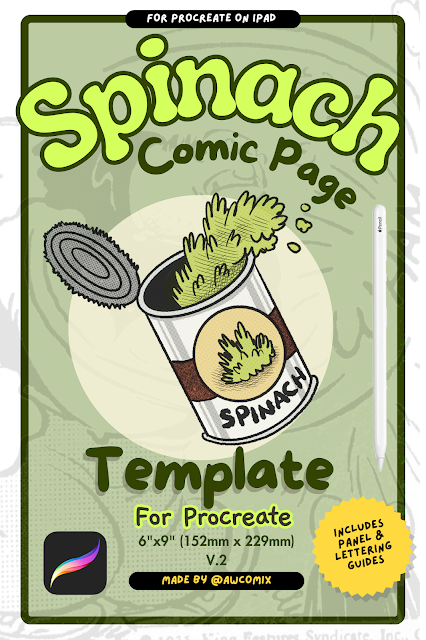
Comments
Post a Comment