Day 2 - eBooks instructional
How to turn your comic book into an ebook
I was recently playing around with some file formats for comic ebooks. I have had some hit and miss results in the past and wanted to get this monkey of my back. In my last batch of trials I believe I may have hit on the right combination of factors. I'll share them with you here.
I was recently playing around with some file formats for comic ebooks. I have had some hit and miss results in the past and wanted to get this monkey of my back. In my last batch of trials I believe I may have hit on the right combination of factors. I'll share them with you here.
First some background
I create my digital print files by scanning in my artwork at 1200DPI and then after some cleanup converting it to Bitmap mode (50% threshold) and save as LZW compressed tifs. I then compile these field using Adobe Acrobat Pro for a file I can take to the printers. This is not necessary for the creation of the eBook but rather just demonstrates why I have to shrink my files down to iPad size.
I create my digital print files by scanning in my artwork at 1200DPI and then after some cleanup converting it to Bitmap mode (50% threshold) and save as LZW compressed tifs. I then compile these field using Adobe Acrobat Pro for a file I can take to the printers. This is not necessary for the creation of the eBook but rather just demonstrates why I have to shrink my files down to iPad size.
This means I have to some how change these files from hi-res bitmaps to low res jpeg, PNG, or GIF files. This would be a slow and painful exercise to do one by one. Luckily you can create a batch process using actions in Photoshop.
Start by creating an 'Action' in Photoshop. In this case I created one to resize my hi-res files down to iPad 3 dimensions (2048 x 1536). You could create an action for each device you want to optimise the file for. There are lots of tutorials on creating actions online, they are super easy to make.
My Action included these steps,
- Convert from Bitmap to greyscale (This will make the image scale down nicely)
- Reduce height of image to desired pixels, Image>Image size
- Expand canvas width, Image>Canvas size (This is because the iPad has wider dimensions than A5 paper that my print files are saved as)
- Save for web, GIF, color=8 (Levels)
Underlined at the bottom are the 'stop', 'Record', and 'Play' buttons in theActions Palette.
Actions Create 'Action', as above, then automate, i.e., File>Automate>Batch…(You can choose a target folder and a destination folder)
My action already included a saving step so the destination folder is a moot point.
This inturn gives me a bench of files that have been reduced and optimised for web and ready to be bundled up in Adobe Acrobat Pro.
But wait, this doesn't explain the dimensions I resized to and what options I used int he save for web section.
Dimensions I chose to resize images to iPad (Retina) dimensions, a personal choice, you could choose the pixel dimensions of your favourite tablet/mobile device etc. I did this as i have an iPad and can test the results on.
As for the save for web options, I was not getting great results with JPEGs, my final file was coming out larger than my hi-res print file and the images weren't better off for it. My solution was to save the files as 'GIFs', and choose a colour level of 8. This greatly reduced the size of the files and made for some crisp artwork.
Anyway the end file was smaller than the print file, the pages flipped quickly on my iPad (I used 'Comic Zeal' but it works well in iBooks too) and the images looked sharp and nicely contrasted (Not the fuzzy type images I was getting with JPEG)
Save for web is a great feature of PS, and is often the thing I miss the most from lesser image editing software packages
I chose to save as GIF with 8 levels. I could not notice any size difference in between 4-8-16 and up. The images still remained the same quality to it seems. I chose 8 to be on the safe side.
Compiling into PDF
I now had a collection of all my resized comic pages. I then use Adobe Acrobat Pro to collect files into a single PDF. There are probably other programs and ways out there, I would love to know of any free ones if people have suggestions.
So there you go. I hope this can help you put together your own files. Some easy ways to share the files are through
or you could sell them on Gumroad or other similar sites
Good luck!
Download
Here's the files for you to have a look at if you're interested. I'd would be keen to know how they look on your device, even if it isn't an iPad. I will be selling these down the track so here's your chance to download them for free as beta testers.
- Book 1: http://cl.ly/Kbct
- Book 2: http://cl.ly/Kc2L
- Book 3: http://cl.ly/KbZp













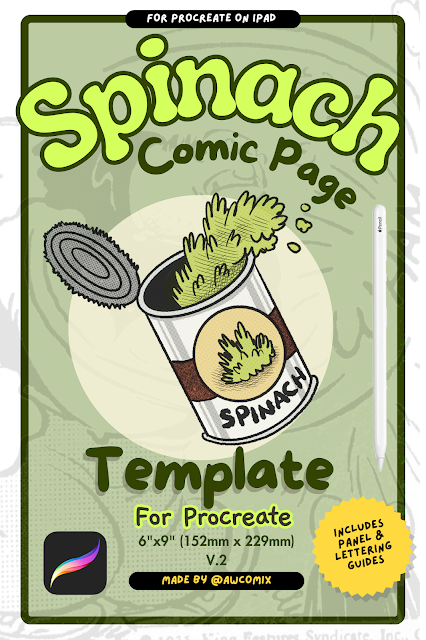
You're the best,buddy. KNOWLEDGE IS POWER! Wish I could write good like you.
ReplyDelete