Procreate Dreams Review
This is a review for the Savage app Procreate Dreams. Dreams is a brand-new animation app from the makers of the popular drawing app Procreate. Released on 2014, Procreate has since become the number one digital drawing app of choice. For this reason the announcement of their new animation app Dreams came with much excitement.
First Impressions
When you first open Deams you are going to notice some similarities with Procreate. Although in Dreams things were a little more streamlined and more features where just a swipe, tap, long press or gesture away. For the first couple of sessions with the app I had a challenging time finding some features. Although, after persisting and experimenting I found the things I was looking for.
In the hopes that I can save you some time, here are some handy tips for a few hidden features
- File information: With the canvas open, tap the name of the file on the middle left of the screen.
- Move anchor: Enter move/scale mode, tap on the three dots next to the top right of the bounding box. Edit anchor. Move the small grey arow to where you want to pivot the image from. For example, an anchor for an arm would be in the middle of the shoulder. Click done.
- Rotate image: Tap one the red circles around the edge of the bounding box, a white-grey curved line will appear. Drag this curved line to rotate the image.
- Set easing: expand transform long press on one of controls, I.E, 'x' or 'y'. Set easing. There are a number of options.
- Flip book mode: Select the track you want to use, select the draw tool, press and swipe down on the line the diveds the stage and timeline. There's a small line to mark the area. The timeline collapses and the flipbook is revealed.
My first impressions are favourable, and the app is easy to understand and has a clean interface. Like any new piece of software, you will initially do a bit of head scratching to try and figure out where certain options are. I’ve been using procreate for around 4 years and I have grown so familiar with it I have forgotten what it was like to not know where everything is. But like most new pieces of software or learning anything new for that matter. You must be willing to get through that initial period of frustration. The first time you pick up a pen or guitar you’re going to suck and have no idea what you’re doing. The same goes with this app. I kept that in mind and told myself that I was just going to have to keep opening the app and trying things. Sure, enough slowly but surely things started dropping into place and I started picking it up quickly.
Testing it out
What worked for me was to create a number of test animations. Mock projects that I could use as a playground to press around the app, tap, swipe, change modes, long press areas. Eventually you start to see options pop up and how they fit into the overall structure. After making around 3-4 animations, I started getting a sense of what was possible. Not to mention just how hard and time-consuming animation is no matter what you're using to do it.
Keyframing (AKA Tweaning)
The first thing I wanted to learn was what all the options were. I'm new to tweaning/keyframing in animation so that took a few tries to get my head around the extent of what you could do. Understanding that you can move something from keyframe 'a' to keyframe 'b'; is a simple enough concept. However, it was all the different options for keyframing and how several types of keyframing can be combined. The obvious keyframing options are, I just did move, scale, and even the rotate. You can also warp and distort as well not to mention play with opacity, hue saturation brightness, and more.
Timeline navigation
Something that took me longer than other parts of the app to get a handle on was timeline navigation. It felt awkward and cramped at first. Pinching and zooming trying to find the right area to go back to and edit. I kept making button presses that would make my timelines change or do strange things. I was accidently using gestures that were unknown to me on accident. It was when I realised that a three finger swipe up or down on the timeline changed the height of the tracks. This simple swipe makes it much easier to get around.
Flipbook mode
The thing that took me the longest to figure out where it was is ‘Flipbook’ mode. This was also the thing that I was most interested in and familiar with. After searching everywhere, I could think of, I couldn’t find it. I then started searching online for any sort of tutorial or guidebook anything at all. I eventual found an informative video that showed me how to do it and it was a real forehead slap moment. Again, like the hidden stage details, this was similarly hidden in plain sight. You must be in drawing mode and swipe down on the canvas - where the white image area meets the black timeline are.
Conclusion
Another challenge I found, which is no fault of the app, is just how subtle and complex animation is. Dreams has all the tools you would need but you still need to know what you're doing and what the result needs to look like. Just by using the app and exploring the tools, it started to dawn on me the variety of choice I had, and it takes the learned skill and artistry to make something look good.
Despite the learning curve for me, it was significantly less than other animating software I have looked at before. Procreate Dreams will become the most accessible and popular 2D animation software out there over the next couple of years. With that will come more features and a slew of people making not only tutorials for the app but amazing studio quality animations right from their kitchen table. It's perhaps too early to say what features I would like to see in the app.
Feature requests
I think the app is great as it is, and I often find once you get to know an app better you realise certain features aren't needed. I can also appreciate that this is the initial public build, and it's a good idea to keep the app lean until all potential bugs are ironed out. But if Savage was looking for some ideas a few things that come to mind:
- Select tools in draw mode (might be hard not to confuse them with other select tools)
- More nuanced controls for timeline tracks. (For example, tap a track and an option to change the length of the clip is there.)
- Drawing and snapping to shapes and straight lines. In Procreate you can draw a line and hold the pencil in place and the line snaps into a straight line, same for shapes like circles and rectangles. Dreams does not have that.)
- Copy and paste a keyframe (Good for when you want to repeat keyframes in a pattern precisely)
- The ability to keyframe along a pre drawn path. IE, draw a path and the twean action goes along that path. The perform mode also makes this unnecessary though, but I can think of sometimes it would come in handy)
Should you buy it?
Yes definitely. I you have any interest in animation at all or are a fan or Procreate I would say pick it up. I know that anything more than $0 is not cheap for some people, but I think $20 is an absolute bargain for what you get.
I give 4.5/5 stars...but only because it's the first release and there's always room for improvement. I'm sure in an update or two it will be 5/5 stars.






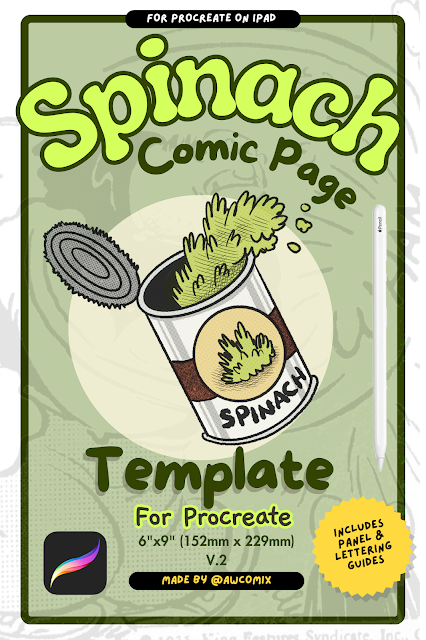

Comments
Post a Comment